Open-CV2X Installation
Requirements
Note the below are the dependency versions that have been tested, other versions of the software may still work, though support for such setups will not be possible.
- Ubuntu 18.04 (other linux systems should work as well but are not tested)
- SUMO 1 or greater: available here
- GNU GCC 7.3
- OMNeT++ 5.4 or greater: available here
- Veins 5.0 or latest: available here
- INET v3.6.6: available here
Install components
- Install OMNeT++ information with regards to this is available here. Importantly there is an issues
with the osgEarth which will lead to issues with running simulations. I have no need for this and as such simply turn it off. This is done when going to configure
OMNeT++ before making it you use the below command this turns off the osgEarth functionality.
./configure WITH_OSGEARTH=no WITH_OSG=no - Open the OMNeT++ IDE with the omnetpp command.
- Create a new workspace under your preferred name, ensure not to install INET through the dialogue when making a new workspace.
- Import the projects required, through the File | Import | General | Existing Projects into Workspace dialogues.
- Using this dialogue install both INET and SimuLTE (as the lte project) into the workspace.
- Finally add the veins project, but specifcally for this one you want to also check the box for Search for nested projects. Then you must install the veins project and the veins_inet3 project
Project Features and References
Now the project needs to have the correct Project features activated to ensure SimuLTE runs correctly.
Right click on the lte project and select Properties Ensure that the OMNeT++ | Project Features
and the Project References are all ticked like the below images. i.e. SimuLTE Cars is active and inet, veins, veins_inet3.
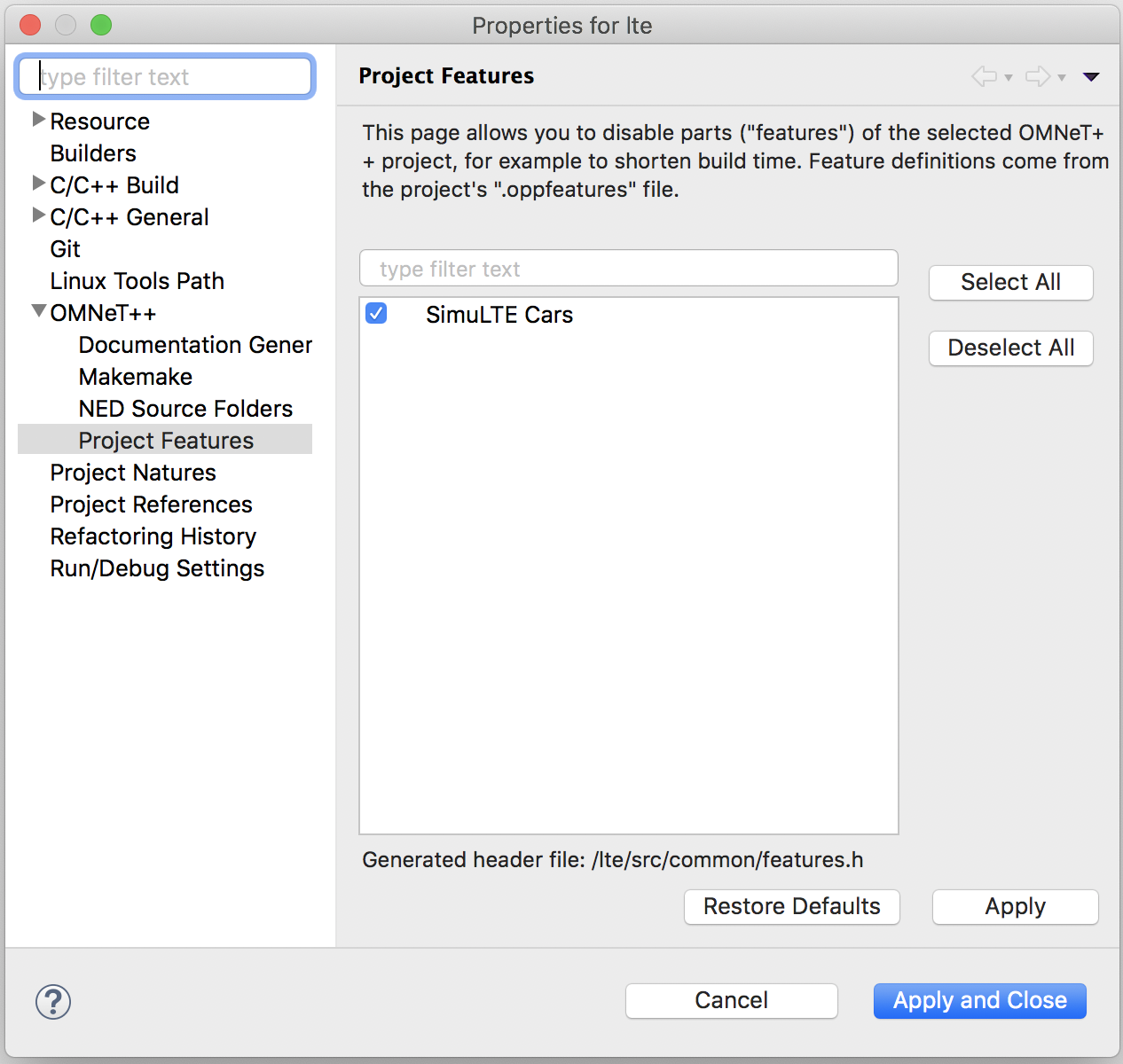
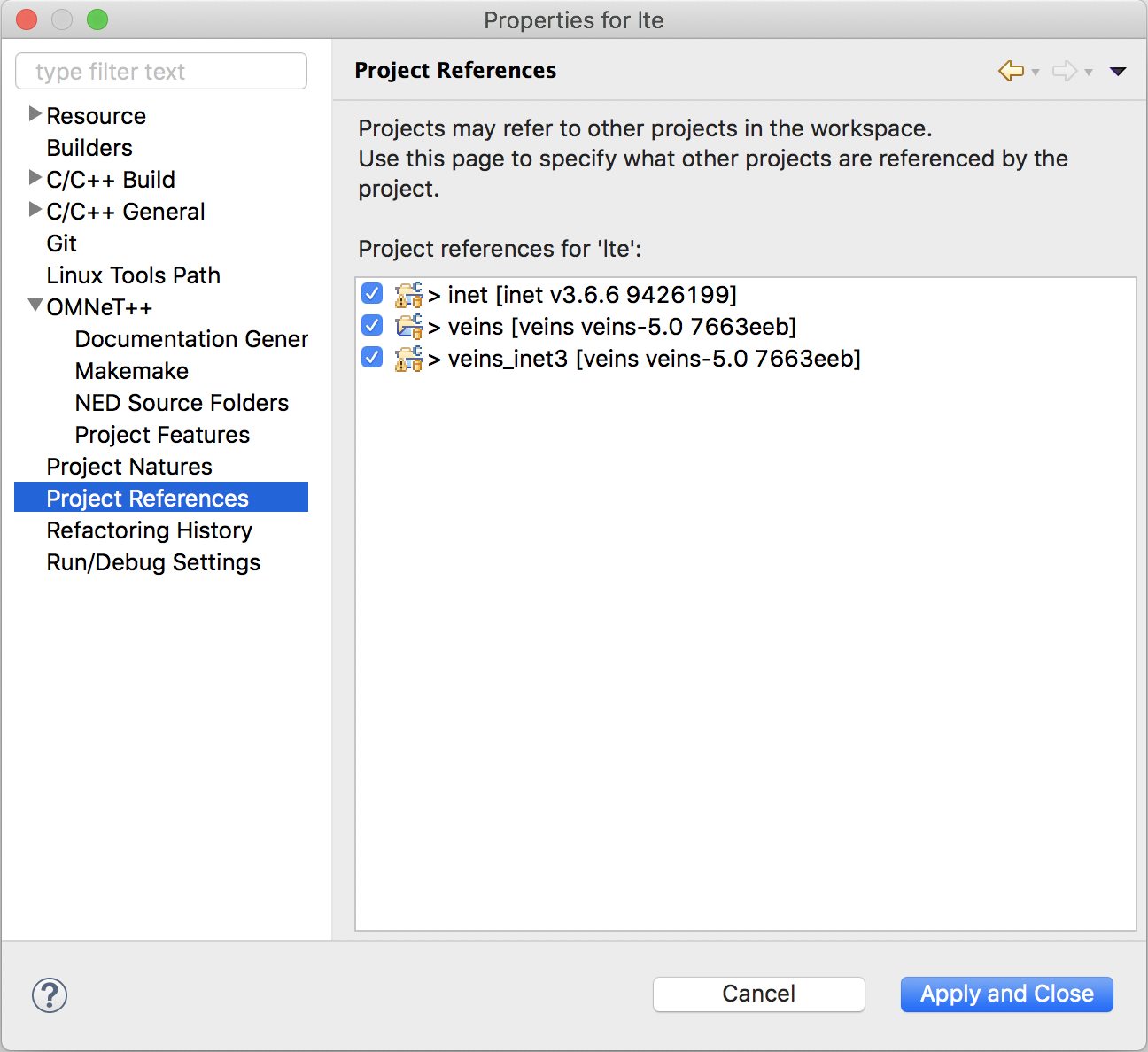
Run Scenario
At this point you should be able to run a simulation, this is done the same way as running any veins based simulations.
-
cd into the directory where veins is installed on your system and start the sumo launcher.
python2 sumo-launchd.py - At this point you must go back to OMNeT++ and open the omnetpp.ini file in lte | simulations | Mode4
- Then you can simply click the Run button in the top left and a configuration will be made that will run your simulation. Though everything will build first and this can take some time but will be faster on subsequent runs.
- You can change the way these runs are done by going into the configurations through the drop down button next to the run button and selecting Run Configurations ....
- Running debug simulations is described in the tutorial page.